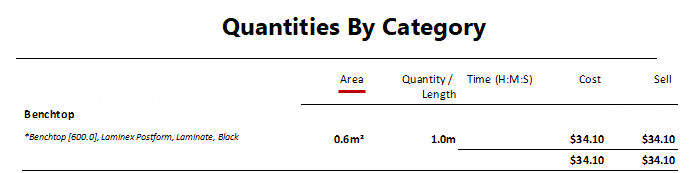Materials such as Benchtop are usually priced with a linear rate based on its depth.
With benchtops there is a further consideration i.e. whether one or two edges along its' length is rolled or shaped in some way. Therefore a Price Table is used to designate...
Example of Linear Price Table
Columns: Used in this example to designate standard depths.
Rows: Used to designate, in this example, whether the benchtop is single rolled (DF-101) or double rolled (DD-DF-101).
Prices: Are assumed to be per metre. For example:-
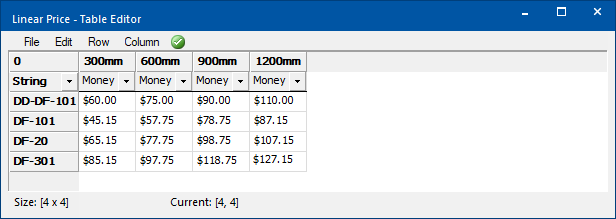
Ensure you have the Benchtop category ticked and any other required Categories.
To designate the Sell price you need to set the Level Markup percentages.
Cabinets set against a wall are normally single rolled. The following discusses how this is achieved.
In this tutorial we will illustrate the functionality by pricing the benchtop on a single Floor Standard cabinet:-
First access Manager from either the Pricing > Material/Hardware page shown, or the Materials-Advanced > Manager page.
Click on the Manage button and select the relevant benchtop material and price accordingly. In this example:-
To test the effect of this process, run a Quantities report.
Remember our cabinet has a width of 1000mm and a depth of 560mm, so the price is :-
Price Tables can have a discount applied to all the values in the corresponding table.
Result: The length of the Benchtop is 1 meter x $57.75 from price table i.e. Cost price is $57.75
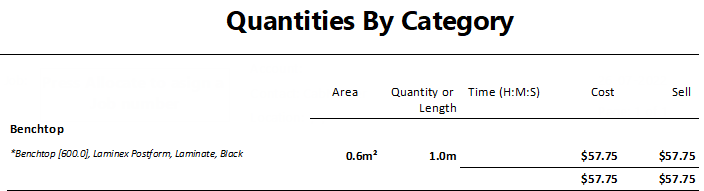
The above report shows only pricing details pertaining to this tutorial.
Rounding during the calculation process can cause amounts to increase by a few cents.
To calculate Sell price set Markup Percentages per category on the Pricing > Pricing/Markups page.
In this tutorial, we are going to apply double edge pricing to our Benchtop discussed in Tutorial 1.
The material details/pricing in the Materials Manager remain the same, but we need to change the following...
The Price Table needs to have a row with Double Edge pricing i.e. a row DD-DF-101
Price Tables can have a discount applied to all the values in the corresponding table.
On the Pricing > Settings page of the Catalog/Drawing Properties :-
On the relevant cabinet/s, tick Use Price as Double Roll located on either the...
If the Price as Double Roll checkbox is greyed out, you need to enable Allow Double Rolled Benchtop Pricing, discussed above.
OR
To test the effect of this process, run a Quantities report.
Remember our cabinet has a width of 1000mm and a depth of 560mm, so the price is :-
Result: The length of the Benchtop is 1 meter x $75.00 from price table i.e. Cost price is $75.00
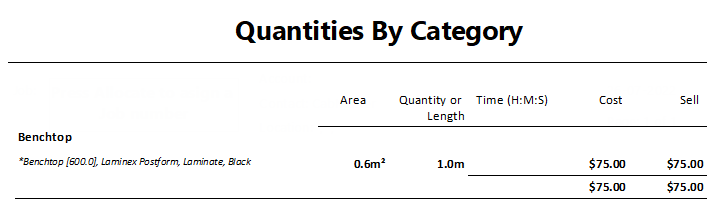
The above report shows only pricing details pertaining to this tutorial.
Rounding during the calculation process can cause amounts to increase by a few cents.
To calculate Sell price set Markup Percentages per category on the Pricing > Pricing/Markups page.
For this tutorial, we will use a combination of pricing methods and add these to the cost of the Floor 2 Door used in Tutorial 1 (Width 1000mm, Depth of 560mm). Using only the Price Table, the resulting Cost price was $57.75.
For this tutorial, our benchtops were purchased from a manufacturer in a raw state, priced using a Price Table from the supplier. These benchtops were then shipped to another business who finishes the benchtop based on a different Linear Price Rate. The supplier of the finishing services has also charged a fixed amount (Extra price) per benchtop to cover their own contingencies. A Markup % has also been added.
As shown below, the Pricing page for the Benchtop uses...
For more on the use of Price Code see Pricing Doors using Price Groups : Tutorial 3
Result: Price Table cost is $57.75 + Linear/m $20 + Extra $5 = $82.75 plus a 10% Markup i.e. $82.75 + $8.28 = $91.03
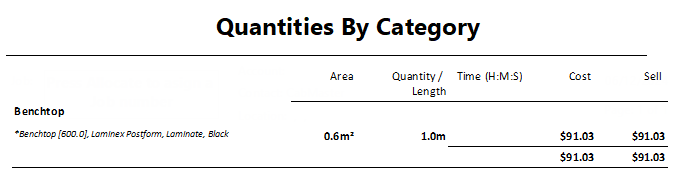
In the following we have turned off the use of the Price Table and instead will set the Pricing page for the Benchtop with...
Result: Area/sqm cost is $6 + Linear/m $20 + Extra $5 = $31 plus a 10% Markup i.e. $31.00 + $3.10 = $34.10